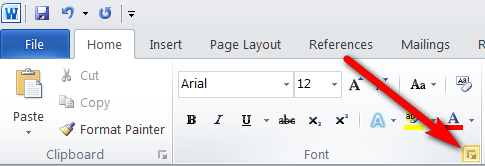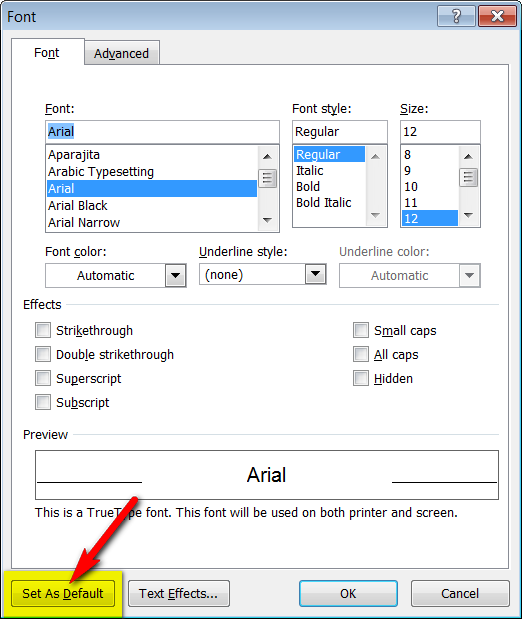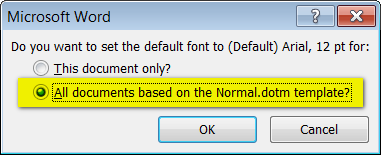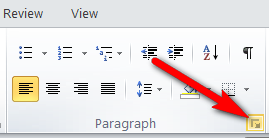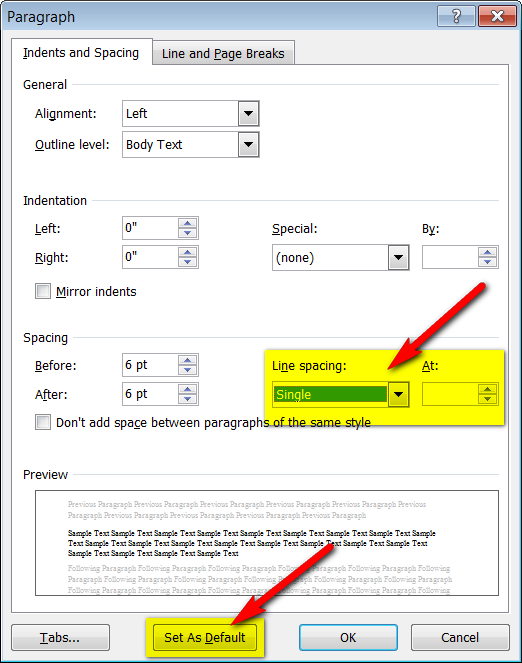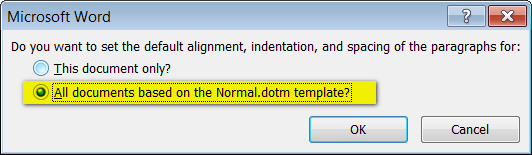To change the default font in Word, do this:
- Open a new Word document
- Open the Font dialogue box by pressing <Ctrl+D> or by clicking the bottom right-hand corner of the Font quick access toolbar:
- Adjust the font settings to match the way you wish all new Word documents to start, and then click the "Set As Default" button:
- Select "All documents..." and click OK in the dialogue that appears:
- From now on, all new documents will open with your new default settings.
To change the default line spacing (or other paragraph settings) in Word, do this:
- If not already done, open a new Word document.
- Open the Paragraph dialogue box by clicking the bottom right-hand corner of the Paragraph quick access toolbar:
- Adjust your line spacing, and any other paragraph attributes you wish to become default settings, and then click the "Set As Default" button:
- Select "All documents..." and click OK in the dialogue that appears:
-
From now on, all new documents will open with your new default settings.
Note: Adjusting default settings changes a document called "Normal.dotm" that is saved in your D: drive on your laptop. If you perform these steps on a student desktop workstation, or on any other SD23 computer that does not have a "thawed partition", your changes will not be saved.